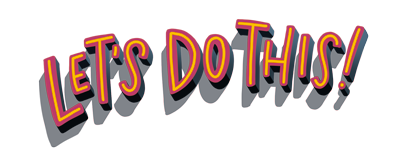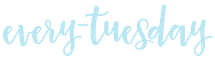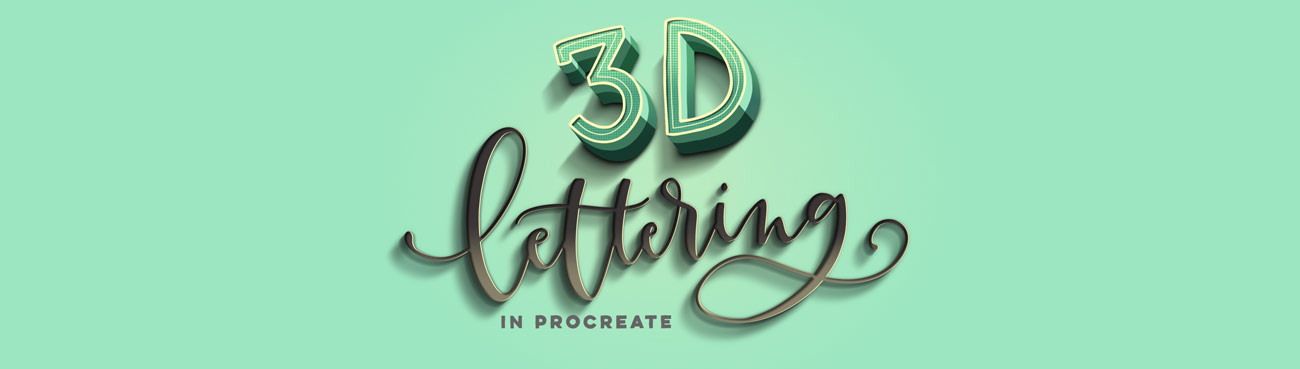Create stunning, pop-off-the-screen dimensional iPad lettering.

3D Lettering in Procreate
Create eye catching iPad lettering that simulates real depth
Beginner Basics
New to iPad lettering? The course includes a basics section to get you started, so you feel confident and prepared heading into the more advanced projects.
Long Shadow + Extrusion Methods
We cover two different methods for creating your 3D extrusions and shadows that allow your lettering to ‘pop’ off the screen.
Inner shadows, outer highlights, masking, strokes and fills
Learn all the tools you’ll need to create your own projects from the methods and tricks covered throughout the class via step-by-step tutorials and projects.
Original Procreate files and color palettes provided
Every project includes the exact colors used so you can follow along exactly. Want to take a look under the hood to understand the files better? Every project file is included for your convenience.
Flexible 3D Methods
Whether you wish to add subtle shadow and highlight details to your lettering or bring in extra tricks to enhance your Instagram feed, you’re covered. We start with 3D basics, so you can take your 3D experiments as far as you’d like to go. Throughout the more advanced projects, you’ll learn exactly how to implement believable shading and highlights in an editable file you can flexibly adjust however you’d like in the future.
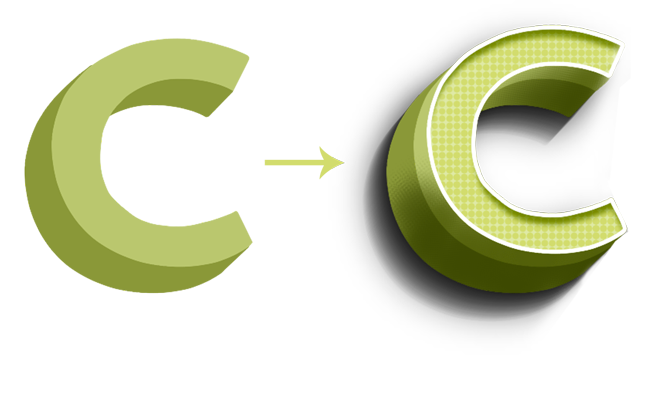

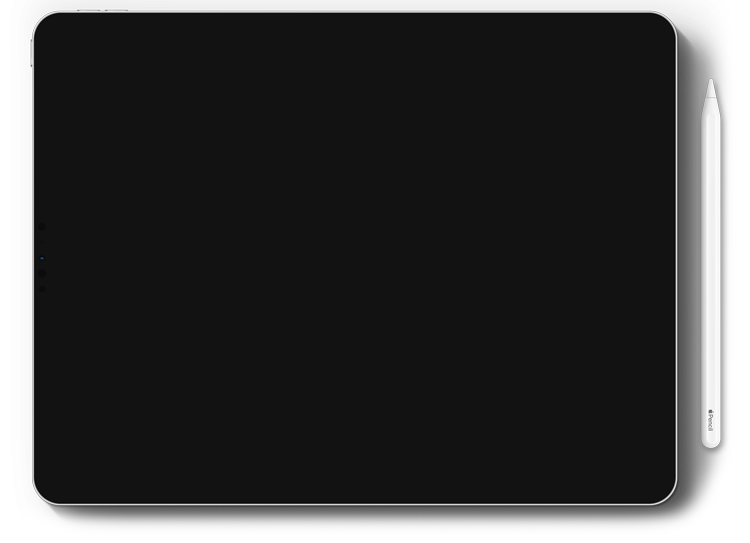
The Fundamentals:
The Beginner Basics section of this course includes 5 different 3D lettering projects covering a multitude of different techniques. You’ll learn how to create and implement both manual and automated extrusions and long shadows, solid and hatched floating shadows, debossed effects that utilize hard highlights and soft shadows, and even a peeling sticker effect that utilizes layer masking. At the end of this section, you’ll have the knowledge and confidence to move into the advanced projects later on in the course.
Project 1
In the first Beginner Basics projects of the course, you’ll learn how to manually implement a 3D extrusion and shadow. We’ll go over choosing colors to enhance believability and discuss proper layer order in Procreate.
Project 2
In the second Beginner Basics project, you’ll learn a quick trick for implementing a 3D extrusion and shadow with softer edges. We’ll also take things a step further with extrusion shading and discuss where to put that shading in future projects/lettering styles.
Project 3
Beginner Basics project #3 will take you into creative shadows. First, I’ll share my trick for using existing typefaces for 3D methods if that’s something you’d like to use. Next, we’ll create a standard floating shadow, understanding how to create the negative space distance between where your lettering ends and a floating shadow begins. Finally, we’ll use our standard floating shadow as a base for a hatched style floating shadow to add extra visual interest.
Project 4
Now that we have an understanding of outer shadows, it’s time to take things inside with Beginner Basics project #4. In this project, we’ll simulate a debossed lettering effect by applying a hard, fine line highlight to our lettering and longer, perfectly masked soft inner shadows to create the effect of being ‘pushed’ in.
Project 5
To finish off our Beginner Basics projects, in project #5 we’ll take shadows to a brand new level. In this project, we’ll apply a multi-colored ombre effect to our lettering, then create the feel of it ‘lifting up’ as if part of the lettering were stuck to the original surface. We’ll make the effect even more believable by blurring our shadow and slightly masking those shadows at the base of our lettering.
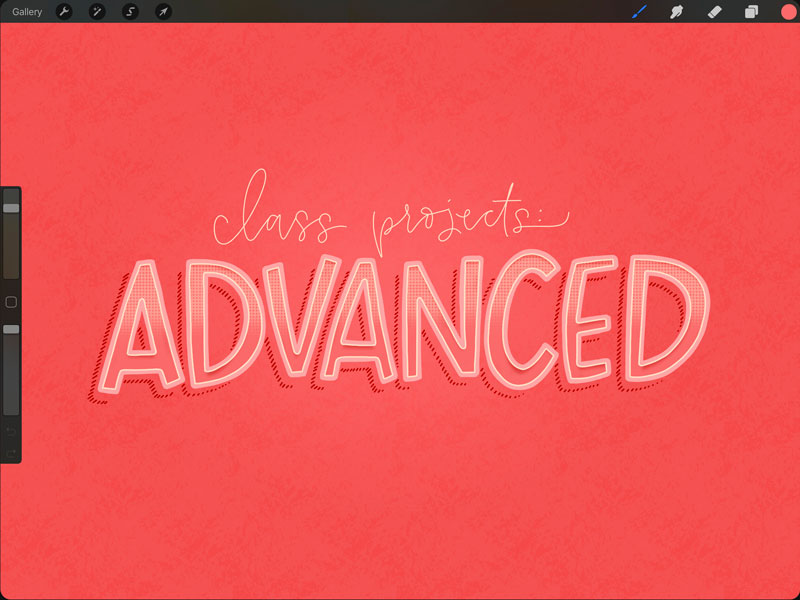
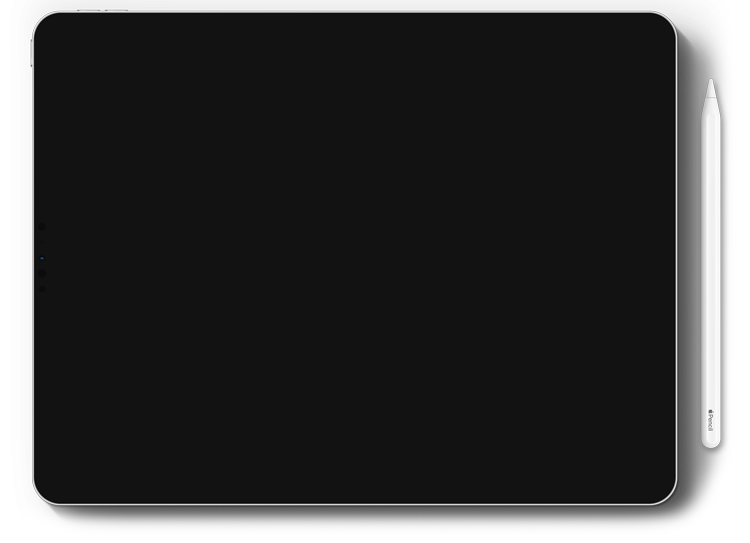
Take it Further:
The Advanced section of this course includes 6 different 3D lettering projects that combine basic techniques along with new ones. You’ll learn how to create gradient extrusions, multi-layered and multi-colored extrusions, how to include textures into your lettering, clipping masks, halftone shading, textured inlines, soft, multi-layered long shadows, double color extrusions, inner shadows, patterned lettering and a neon lettering effect. These techniques are not just suited for 3D lettering projects; they’re techniques, tools and workflows you can use in any of your iPad lettering projects moving forward.
Project 6
In the first advanced project of the course, we’ll take tips from our beginner basics projects, combine them and introduce new ones, all to one set of lettering. In this project, you’ll learn how to apply hard highlights and shadows to subtle gradient base lettering, apply a gradient extrusion, hard line shading on that extrusion and finalize the piece with long soft shadows.
Project 7
In advanced project #2, you’ll learn how to apply a multi-colored extrusion to script lettering. We’ll introduce a gold texture to our original base lettering, apply highlights to it and implement halftone shading to our extrusion. A long soft shadow set in the multiply blend mode will lift the lettering slightly from the background for the finished piece.
Project 8
We’ll use what we learned in the Beginner Basics floating shadows project and take things even further. In this third advanced project, we’ll use stroked text without a fill, apply a hatched floating shadow to it, an inline with a texture and a hard inner shadow to simulate a ‘push’ in the same direction as our floating shadows. We’ll liven up the background with some additional texture and hand drawn confetti to finish the project up.
Project 9
In this soft and subtle, but eye catching advanced project, we’ll take our shading game up another notch.We’ll apply fine, soft highlights to our lettering, juxtaposed next to soft inner shadows. We’ll apply outer fine, soft shadows to the other sides of our lettering and extend our longest shadows yet in the same direction, then soften them for consistency.
Project 10
As you go through the course, you’ll notice the advanced projects becoming more advanced and this project is no different! In ‘Citrus,’ you’ll apply a pattern to your base lettering, utilize an outer stroke with a soft inner shadow, a double color and layer 3D extrusion and a same direction, long soft shadow. The entire piece is finished with halftone shading for extra depth and pop-off-the-page goodness.
Bonus! Project 11
For the final advanced 3D project and those looking for a challenge, we’ll integrate an ‘open box’ lettering feel paired with a neon lettering effect. We’ll create our base lettering, extrude our lettering forward so our base lettering looks like it’s ‘sinking down’ and we’ll apply double colored highlights inside and double colored shadows outside to make things more realistic. We’ll apply a hard long shadow to make our lettering appear fixed to a wall, then add in our neon lettering effect, complete with brackets.
Your Instructor

Hey! I’m Teela and I help creatives build and improve their digital skills to open new opportunities.
If you’re familiar with Every Tuesday, then you know my love for lettering, design and illustration runs deep. In fact, in the last 7 years, I’ve taught over 250,000 students and my tutorials on YouTube have accumulated over 20 million views.
I love sharing what I’ve learned throughout my career and motivating others to create something new every week.

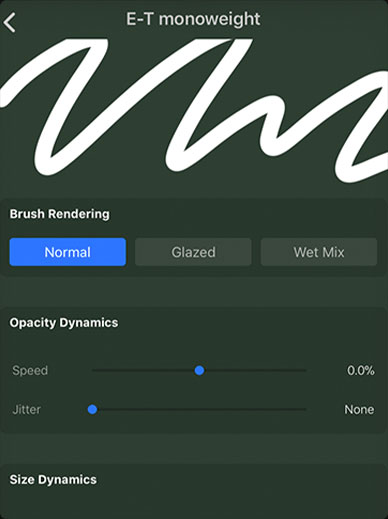
Custom Procreate Monoweight Brush
The brush used in all class projects is the Every-Tuesday monoweight brush to keep the focus on 3D techniques. Download the brush and follow along exactly.

Gold Foil Texture
If you’d like to add extra texture to your lettering, experiment by using this free designed-for-Procreate high resolution gold foil texture.
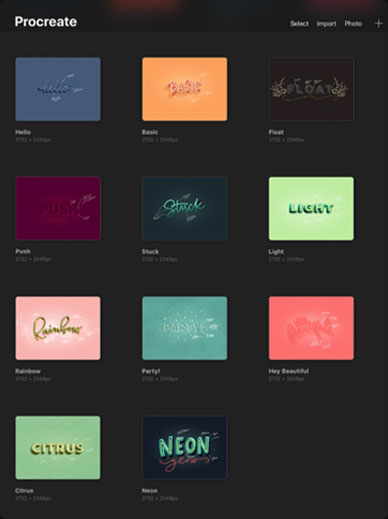
11 Procreate Project Files
Access to every Procreate project file in the class (the exact files made in the videos) to help if you get stuck along the way.
Frequently Asked Questions

"This class was sooooo amazing! I loved and frankly, I'm amazed at what I was able to create while listening along. Great class!"
- Juliet C.

"Teela made an absolutely awesome tutorial for teaching you many different ways to apply 3d effects to your procreate lettering! So many applications, thanks Teela!"
- Julie C.

"These interesting and engaging sample projects build nicely to increase in complexity as you get familiar with the way the layers, selection tools, and workflow of procreate are laid out. Really good class!"
- James S.

"Loved this class! Amazing, clear lessons and beautiful examples! I love how a beginner can build their skills with every project to include more and more helpful tools and techniques. Thank you so much, Teela, for this great class!"
- Oksana P.

"I have taken several courses on 3D lettering and this class presented a number of techniques I have not come across. I was able to use the techniques in my own lettering right away. I also liked that Teela provided a detailed explanation of each technique without overwhelming me with information. It was a very nice balance. The projects were really fun to do!"
- Tiffany G.